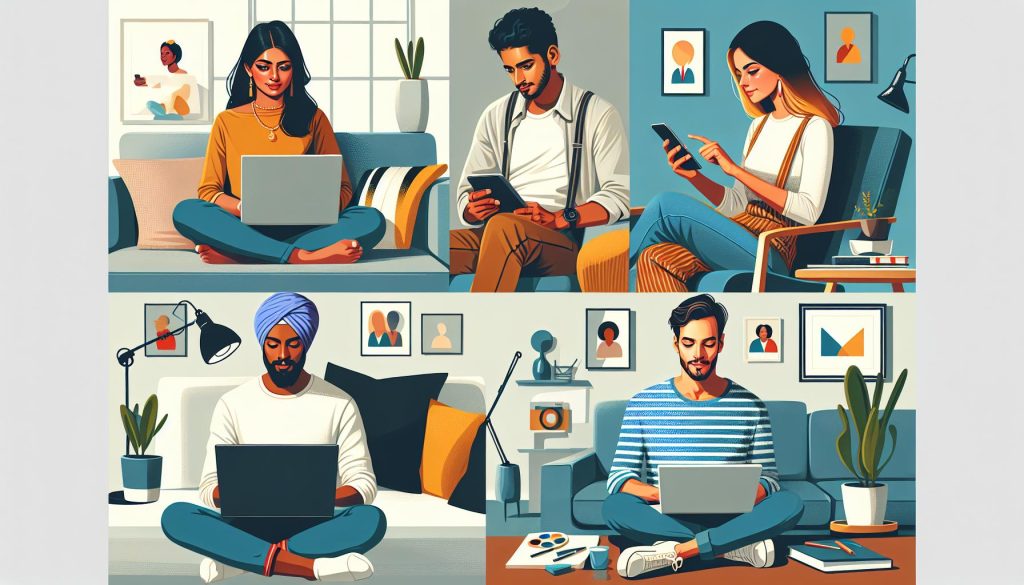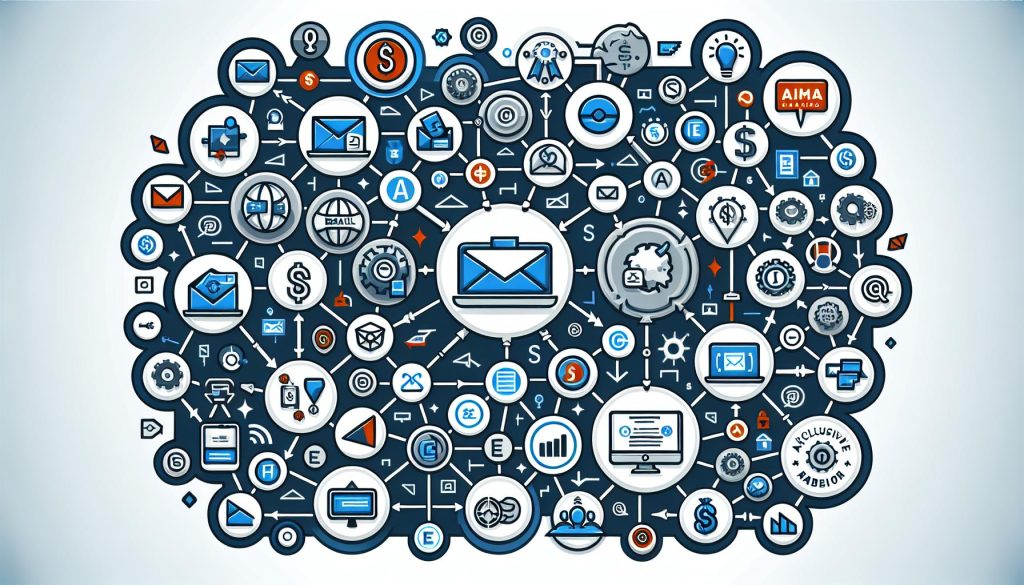Starting a blog with WordPress might seem like a daunting task, especially if you’re not particularly tech-savvy. But let me tell you, you’re definitely not alone in this. Over the years, I’ve seen countless people transform from complete beginners to successful bloggers, all thanks to the user-friendly nature of WordPress.
Step 1. Install WordPress Blogging Software
After choosing a hosting service and picking the perfect domain name for my blog, it’s time to install WordPress. WordPress is renowned for its simplicity and quick installation process. Most hosting services offer a one-click WordPress installation feature, making the setup incredibly user-friendly, even for those of us who aren’t tech-savvy.
For my blog, I used the one-click installer, and I must say, it was as straightforward as advertised. The entire installation process took less than 5 minutes. Here’s a quick rundown of how it typically works: after logging into the hosting account, you’ll find the WordPress icon in the control panel. Clicking on it prompts a few basic setup instructions—choose your domain for installation, set a directory (if necessary), and hit install. That’s it! WordPress will be installed on your domain within minutes.
It’s important to note, though, that the default settings might not fit everyone’s needs. For instance, I preferred to customize my site title, username, and password right from the start. Most one-click installers allow you to modify these settings during the installation process, so keep an eye out for that option.
Once WordPress is installed, you’ll be directed to the WordPress dashboard, your blog’s command center. From here, the real fun begins: writing your first blog post, choosing a theme to match your style, and installing essential plugins to enhance your blog’s functionality. Each of these steps plays a crucial role in shaping the user experience on your blog, ensuring that readers stay engaged and navigation remains seamless.
The transition from installation to customization is almost seamless with WordPress. The platform’s intuitiveness not only simplifies the setup but also empowers you to start tailoring your blog’s appearance and functionalities right away, without needing to dive deep into coding.
Step 2. Selecting Your WordPress Theme
After setting up your WordPress account and securing your domain, the next natural step in your blogging journey is selecting the perfect WordPress theme. This may seem like a daunting task given the vast array of themes available, but I’ve learned over the years that a well-chosen theme sets the stage for your blog’s success.
Simplicity is Key. I cannot stress this enough. A minimalist design not only loads faster but also ensures that your content stands out without unnecessary distractions. This approach has consistently worked well for me, making my blog both accessible and appealing to visitors.
When browsing through themes, I focus on responsiveness. A theme that adjusts smoothly to any screen size is non-negotiable since a significant portion of web traffic now comes from mobile devices. Indeed, themes labeled as ‘responsive’ have become a cornerstone in my selection process.
Customization is another aspect I pay close attention to. Having the ability to tweak colors, fonts, and layout without diving into code is a massive plus. It allows me to inject my personal brand into the blog seamlessly. Themes like Astra have been a game-changer in this regard, offering extensive customization options that cater to both beginners and advanced users alike.
To help you navigate through the theme selection process, here are some steps I’ve found invaluable:
- Start with the End in Mind: Visualize your completed blog. Consider how you want your content to be presented and what feelings you want to evoke in your readers.
- Check for Compatibility: Ensure the theme is compatible with essential plugins that you plan to use. This can save you a lot of headache later on.
- Read Reviews: Experience speaks volumes. Reviews from other users can provide insights into a theme’s performance and support quality.
Step 3: Choose Your Identity
Picking the right name for my blog was one of the first hurdles I encountered. I quickly realized it’s more than just a label. It’s the heart of the blog’s identity, influencing first impressions and ongoing perceptions. This name becomes your brand, and it’s pivotal in drawing readers in. It’s got to stick, resonate with the audience, and reflect the content I plan to share. Choosing carefully was mandatory, as it sets the tone for everything that follows.
After settling on a name, I dived into personalizing my WordPress user profile. This step might seem minor, but it’s incredibly significant. The details entered here, especially under “Users > Your Profile”, directly impact how my readers perceive me. WordPress themes often use this information to display the post author, linking the content back to me. Ensuring my publicly displayed name mirrors the identity I want to showcase was crucial. It’s a mix of personal branding and accessibility, enabling my audience to connect with the person behind the posts.
Moreover, setting up a Gravatar with my WordPress log-in email was a game-changer. This universal avatar appears next to my name in comments and author boxes, adding a personal touch. I opted for a professional headshot, contributing to a coherent online presence. Whether engaging in comments or guest posting, my Gravatar ensures recognition and consistency across the web.
In essence, establishing my identity wasn’t just about picking a name. It extended to curating an online persona that aligns with my blog’s essence. From the name to the profile settings and Gravatar, each element plays a part in sculpting the first impression and ongoing relationship with my readers. It’s laying the foundation for a credible and relatable online presence, one post at a time.
Step 4: Write Your First Post
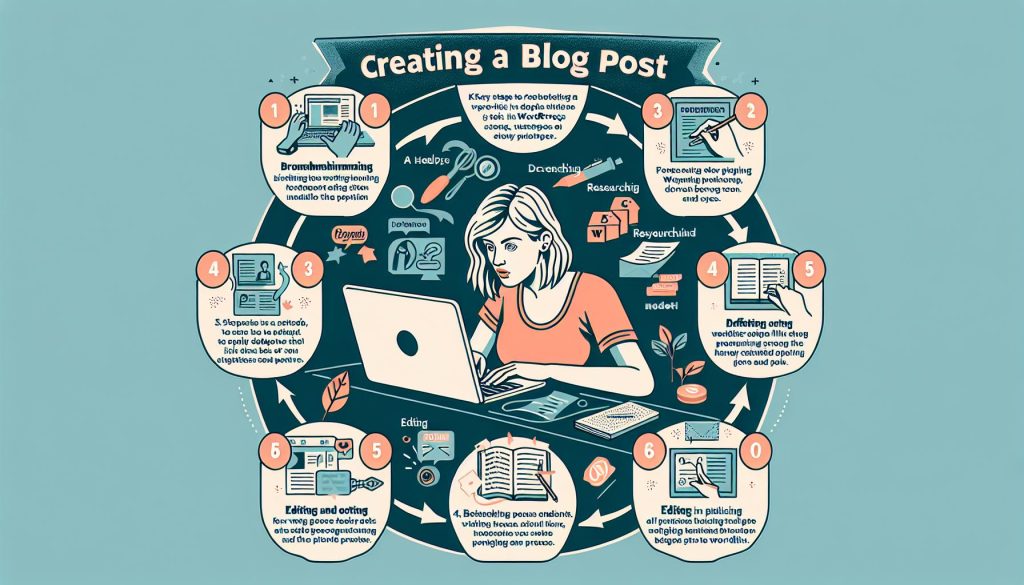
After setting up your WordPress blog, it’s time to dive into the heart of your online presence: the content. Writing your first post might seem daunting, but I’m here to guide you through a process that’s surprisingly straightforward and rewarding.
First off, log in to your WordPress dashboard. This is your control center. Here, you’ll find the “Posts” tab on the left-hand side. Click on “Add New” to start crafting your masterpiece. The beauty of WordPress is its simplicity. Whether you’re partial to the Gutenberg editor’s block system or lean towards the Classic editor, both are intuitive.
Decide on a topic that resonates with your intended audience. This could be an introduction to who you are and what your blog aims to share, or you might dive straight into the niche you’re passionate about. A great blog post is not only informative but also engaging and personal. It should reflect your personality and speak to your readers as if you’re having a conversation with them.
Regarding the structure, here’s a basic outline you could follow:
- Introduction: Hook your readers with engaging opening lines.
- Body: Dive deep into your topic. Use subheadings to break the text into digestible chunks, making it easier for your audience to follow along.
- Visual Elements: Incorporate images or videos to supplement your text. Visuals can greatly enhance the reader’s experience, making your post more memorable and shareable.
Don’t forget to add tags and categories before publishing. These are crucial for organizing your content, making it easier for readers to find related posts.
Finally, remember, perfectionism can be a trap. Your first post doesn’t have to be a magnum opus; it’s a starting point. The most important thing is to get started and keep evolving. Each post is a learning opportunity, and with time, you’ll refine your voice and style.
Step 5: Display Your Posts
After crafting your first WordPress blog post, the next vital step in the blogging journey involves displaying your posts in a manner that’s both appealing and user-friendly. Displaying your posts effectively is crucial for keeping your readers engaged and ensuring they can easily navigate through your content. Here’s how I managed to display my posts efficiently on WordPress.
First off, WordPress provides a range of themes that include various options for displaying your posts. Whether you prefer a grid layout, list view, or single columns, there’s a theme that fits your style. I’ve found that picking the right theme not only gives my blog a professional appearance but also enhances reader experience significantly.
Another critical aspect is setting up categories and tags correctly. Categories allow you to organize your posts into broad topics, while tags serve as keywords that describe the details of your posts. This structure not only helps me keep my content organized but also makes it easier for my readers to find related posts. Here’s a simple guideline I follow for setting up categories and tags:
- Categories: Broad topics under which you group your posts. For example, if you’re running a travel blog, categories could be ‘Destinations’, ‘Travel Tips’, ‘Gear Reviews’, etc.
- Tags: More specific descriptors of your post content. Using the travel blog example, tags could include ‘Backpacking’, ‘Europe’, ‘Budget Travel’, etc.
Moreover, incorporating widgets into your blog’s sidebar or footer can further enhance post visibility. Widgets such as Recent Posts, Popular Posts, or Categories help highlight content and encourage readers to explore more of your blog.
Remember, the goal of displaying your posts is not just about aesthetics; it’s about creating a seamless and interactive experience for your readers. Keep experimenting with different layouts, categories, and widgets until you find the perfect setup that resonates with your audience.
By following these guidelines, selecting a WordPress theme becomes less about sifting through endless options and more about strategically choosing a design that serves your blog’s objectives. Remember, the theme you choose is the foundation of your blog’s identity, so take your time to select one that aligns with your vision.